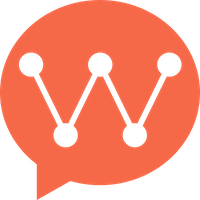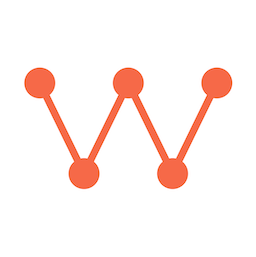Single Node Mode
Description
Applicable scenarios: Small applications, applications with low data security requirements, can scale to cluster later when volume increases. Advantages: Simple deployment, good performance, supports online scaling. Disadvantages: Cannot provide disaster recovery, requires manual backup.Environment Requirements
- Linux system (Ubuntu recommended) (Recommended configuration: 2 cores 4GB or 4 cores 8GB)
Installation
1. Download Executable File
2. Modify Executable File Permissions
3. Create Configuration File
Create configuration filewk.yaml with the following content:
- Replace
ipwith your server’s external IP address - Replace
xx.xx.xx.xxinserverAddrwith your server’s internal IP address
4. Start or Stop
Port Configuration
| Port | Description |
|---|---|
| 5001 | HTTP API port (only open to internal LAN) |
| 5100 | TCP port, app clients need to access |
| 5200 | WebSocket port, web IM clients need to access |
| 5300 | Management system port |
| 5172 | Demo port, used for demonstrating WuKongIM communication capabilities |
Make sure to open the required ports in your firewall:
Verification
Accesshttp://server_ip:5300 to enter the management system. If you can access it normally, the deployment is successful.
Additional Verification Steps
- Check service status:
- Test API endpoint:
- Access demo:
Visit
http://server_ip:5172to access the demo interface and test messaging functionality.
Service Management
Using systemd (Recommended)
Create a systemd service file for easier management:Configuration Optimization
Performance Tuning
For production environments, consider the following optimizations:Security Configuration
Troubleshooting
Common Issues
- Port already in use:
- Permission denied:
- Configuration file not found: